How to Use Jupyter Notebook for Data Science
Are you a data scientist looking for a powerful tool to help you analyze and visualize data? Look no further than Jupyter Notebook! This open-source web application allows you to create and share documents that contain live code, equations, visualizations, and narrative text. In this article, we'll explore the basics of Jupyter Notebook and show you how to use it for data science.
What is Jupyter Notebook?
Jupyter Notebook is a web-based interactive computing environment that allows you to create and share documents that contain live code, equations, visualizations, and narrative text. It supports over 40 programming languages, including Python, R, and Julia. Jupyter Notebook is a powerful tool for data science because it allows you to perform data analysis, visualization, and modeling in a single environment.
Installing Jupyter Notebook
Before we dive into using Jupyter Notebook, we need to install it. The easiest way to install Jupyter Notebook is through Anaconda, a popular data science platform that includes Jupyter Notebook and other useful tools. To install Anaconda, follow these steps:
- Go to the Anaconda download page and download the appropriate version for your operating system.
- Follow the installation instructions for your operating system.
- Once Anaconda is installed, open the Anaconda Navigator and launch Jupyter Notebook.
Creating a New Notebook
To create a new notebook, click on the "New" button in the top right corner of the Jupyter Notebook interface and select "Python 3" (or another programming language of your choice) from the dropdown menu. This will create a new notebook with a single cell.
Running Code in a Notebook
To run code in a notebook, simply type the code into a cell and press "Shift + Enter" to execute it. For example, let's say we want to print the phrase "Hello, world!" in Python. We would type the following code into a cell:
print("Hello, world!")
Then, we would press "Shift + Enter" to execute the code. The output would appear below the cell:
Hello, world!
Markdown Cells
In addition to code cells, Jupyter Notebook also supports markdown cells. Markdown is a lightweight markup language that allows you to format text using simple syntax. To create a markdown cell, click on the "+" button in the top left corner of the Jupyter Notebook interface and select "Markdown" from the dropdown menu. Then, type your markdown text into the cell.

Markdown cells allow you to add headings, lists, links, images, and more to your notebook. They are a great way to provide context and explanations for your code.
Importing Libraries
One of the great things about Jupyter Notebook is that it allows you to import libraries and use them in your code. Libraries are collections of pre-written code that you can use to perform specific tasks. For example, the NumPy library provides functions for working with arrays, while the Pandas library provides functions for working with data frames.
To import a library in Jupyter Notebook, simply type the following code into a cell:
import library_name
For example, to import the NumPy library, we would type:
import numpy
Data Analysis with Pandas
Now that we know how to import libraries, let's use the Pandas library to perform some data analysis. Pandas is a powerful library for working with data frames, which are two-dimensional tables of data. To use Pandas, we first need to import it:
import pandas as pd
Next, let's create a data frame from a CSV file. We can do this using the read_csv() function:
df = pd.read_csv("data.csv")
This will create a data frame called df from a CSV file called data.csv. We can then use Pandas functions to analyze the data. For example, let's say we want to calculate the mean of a column called "age". We can do this using the mean() function:
mean_age = df["age"].mean()
print(mean_age)
This will calculate the mean age and print it to the console.
Data Visualization with Matplotlib
In addition to data analysis, Jupyter Notebook also supports data visualization. We can use the Matplotlib library to create charts and graphs from our data. To use Matplotlib, we first need to import it:
import matplotlib.pyplot as plt
Next, let's create a simple line chart. We can do this using the plot() function:
x = [1, 2, 3, 4, 5]
y = [2, 4, 6, 8, 10]
plt.plot(x, y)
plt.show()
This will create a line chart with the values of x on the x-axis and the values of y on the y-axis.
Conclusion
Jupyter Notebook is a powerful tool for data science that allows you to perform data analysis, visualization, and modeling in a single environment. In this article, we've explored the basics of Jupyter Notebook and shown you how to use it for data science. We've covered creating a new notebook, running code, using markdown cells, importing libraries, performing data analysis with Pandas, and creating data visualizations with Matplotlib. With these skills, you'll be well on your way to becoming a data science expert!
Editor Recommended Sites
AI and Tech NewsBest Online AI Courses
Classic Writing Analysis
Tears of the Kingdom Roleplay
Dev Traceability: Trace data, errors, lineage and content flow across microservices and service oriented architecture apps
LLM Model News: Large Language model news from across the internet. Learn the latest on llama, alpaca
Domain Specific Languages: The latest Domain specific languages and DSLs for large language models LLMs
You could have invented ...: Learn the most popular tools but from first principles
Dev Use Cases: Use cases for software frameworks, software tools, and cloud services in AWS and GCP