How to Use Jupyter Notebook for Data Visualization
Are you tired of using Excel for your data visualization needs? Do you want to take your data visualization skills to the next level? Look no further than Jupyter Notebook!
Jupyter Notebook is an open-source web application that allows you to create and share documents that contain live code, equations, visualizations, and narrative text. It is widely used in the data science community for data analysis, machine learning, and data visualization.
In this article, we will show you how to use Jupyter Notebook for data visualization. We will cover the basics of data visualization, how to install Jupyter Notebook, and how to create different types of visualizations using Python libraries such as Matplotlib, Seaborn, and Plotly.
What is Data Visualization?
Data visualization is the graphical representation of data and information. It allows you to communicate complex data in a clear and concise manner. Data visualization is an essential tool for data analysis, as it helps you to identify patterns, trends, and outliers in your data.
There are many types of data visualizations, including bar charts, line charts, scatter plots, heat maps, and more. Each type of visualization is suited for different types of data and analysis.
Installing Jupyter Notebook
Before we can start using Jupyter Notebook for data visualization, we need to install it. Jupyter Notebook can be installed using the Anaconda distribution, which includes Python and other data science libraries.
To install Anaconda, go to the Anaconda website and download the appropriate version for your operating system. Once downloaded, follow the installation instructions.
After installing Anaconda, open the Anaconda Navigator and launch Jupyter Notebook. This will open Jupyter Notebook in your web browser.
Creating a New Notebook
To create a new notebook, click on the "New" button in the top right corner of the Jupyter Notebook interface and select "Python 3" from the dropdown menu. This will create a new notebook with a single cell.
A cell is a container for code or text. You can write Python code in a cell and execute it by pressing "Shift + Enter". You can also write text in a cell using Markdown syntax.
Importing Libraries
Before we can start creating visualizations, we need to import the necessary libraries. In this article, we will be using the following libraries:
- Matplotlib: a plotting library for creating static, interactive, and animated visualizations in Python.
- Seaborn: a data visualization library based on Matplotlib that provides a high-level interface for creating informative and attractive statistical graphics.
- Plotly: a web-based data visualization library that allows you to create interactive plots, dashboards, and presentations.
To import these libraries, simply type the following code in a cell and execute it:
import matplotlib.pyplot as plt
import seaborn as sns
import plotly.express as px
Creating a Bar Chart
Let's start by creating a simple bar chart using Matplotlib. A bar chart is a type of chart that represents categorical data with rectangular bars. Each bar represents a category, and the height of the bar represents the value of the category.
To create a bar chart, we first need to create some data. In this example, we will create a list of fruits and their corresponding quantities:
fruits = ['Apples', 'Bananas', 'Oranges', 'Grapes', 'Pineapples']
quantities = [10, 8, 12, 6, 15]
Next, we can create a bar chart using Matplotlib's bar function:
plt.bar(fruits, quantities)
plt.show()
This will create a simple bar chart with the fruits on the x-axis and the quantities on the y-axis.
Creating a Line Chart
Next, let's create a line chart using Seaborn. A line chart is a type of chart that represents data as a series of points connected by straight lines. It is often used to show trends over time.
To create a line chart, we first need to create some data. In this example, we will create a list of years and their corresponding GDP values:
years = [2010, 2011, 2012, 2013, 2014, 2015, 2016, 2017, 2018, 2019]
gdp = [14.48, 15.54, 16.23, 16.78, 17.42, 18.12, 18.86, 19.48, 20.50, 21.43]
Next, we can create a line chart using Seaborn's lineplot function:
sns.lineplot(x=years, y=gdp)
plt.show()
This will create a line chart with the years on the x-axis and the GDP values on the y-axis.

Creating a Scatter Plot
Next, let's create a scatter plot using Plotly. A scatter plot is a type of chart that represents data as a collection of points. It is often used to show the relationship between two variables.
To create a scatter plot, we first need to create some data. In this example, we will create a list of heights and weights:
import numpy as np
np.random.seed(42)
heights = np.random.normal(170, 10, 100)
weights = np.random.normal(70, 5, 100)
Next, we can create a scatter plot using Plotly's scatter function:
fig = px.scatter(x=heights, y=weights)
fig.show()
This will create a scatter plot with the heights on the x-axis and the weights on the y-axis.

Conclusion
In this article, we have shown you how to use Jupyter Notebook for data visualization. We have covered the basics of data visualization, how to install Jupyter Notebook, and how to create different types of visualizations using Python libraries such as Matplotlib, Seaborn, and Plotly.
Jupyter Notebook is a powerful tool for data visualization, as it allows you to create interactive and informative visualizations that can be easily shared with others. With the knowledge and skills you have gained from this article, you can take your data visualization skills to the next level and create stunning visualizations that will impress your colleagues and clients.
Editor Recommended Sites
AI and Tech NewsBest Online AI Courses
Classic Writing Analysis
Tears of the Kingdom Roleplay
Infrastructure As Code: Learn cloud IAC for GCP and AWS
NFT Bundle: Crypto digital collectible bundle sites from around the internet
Startup News: Valuation and acquisitions of the most popular startups
Cloud Actions - Learn Cloud actions & Cloud action Examples: Learn and get examples for Cloud Actions
Roleplay Metaverse: Role-playing in the metaverse